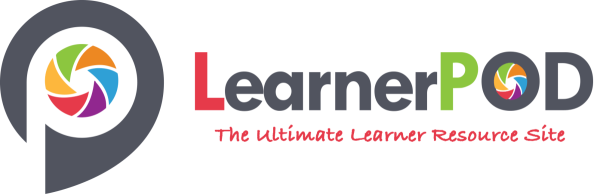In the past, drivers used a map whenever they travelled to an unfamiliar location or across long distances. Things changed because of sat navs, and for a lot of people, it had a positive impact on how people drive. Many drivers can use the vehicle’s built-in navigation or their phone’s map app whenever they need directions.
As the DVSA wanted to incorporate modern technology in the driving test, it was in 2017, when the driving test was changed. It includes how to drive with a sat nav and driving instructors
Page Contents
Why were there changes in the driving test?
The DVSA made changes in the driving test so that new drivers will have all of the skills needed to drive safely in their lifetime. Generally, the idea is to make the candidates prepared to drive on their own. The DVSA studied how drivers behave when they are outside the test conditions. They updated the driving syllabus and tested it to mirror how people drive in real life.
What were the changes that the DVSA made to the driving test?
Last September 10, 2021, the DVSA made three changes to the driving test to substantially increase the amount of available vocational driving tests:
- First, those who have licences no longer have to take another test to tow a caravan or trailer. With this, around 30 thousand more HGV driving tests could be conducted annually.
- Next, tests will become shorter through the removal of the ‘reversing exercise’ element. The ‘uncoupling and recoupling’ exercise will not be included for vehicles with trailers as a third party will separately test it.
- Finally, they have made it faster for anyone to get a licence for driving an articulated car even if they haven’t gotten a licence for a smaller vehicle first. With this, there would be 20 thousand or more HGV driving tests available annually that drivers can quickly have their licence and get in the industry without having to reduce the meticulousness of the test.
For the driving test, every candidate needs to drive for 20 minutes independently. Around 80% of the candidates follow the sat nav, while 20% follow road markings and signs. , The driving examiner will give the sat nav that you will be using for the test, and it will come with a pre-selected driving test route, so you don’t have to touch or program it.
Sometimes, sat navs provide confusing information. If you fail to practice with your instructor while learning how to drive, you may end up in an undesirable situation if the sat-nav gets used as a full licence holder.
Since the following of a sat nav is now included in the test, driving instructors are required to teach their students how they can safely use this device before booking a driving test.
For the driving test, the sat nav that you will use is the TomTom Start 52. With this device is the Advanced Lane Guidance that is designed to provide help to choose the right lane for the direction you want to travel.
Since TomTom Start 52 is affordable, you can get one for approximately £120 from Currys, Halfords, and Amazon. You may also see from other retailers if you want to shop around.
A lot of sat navs have an extensive range of various settings that you can choose from. You can have them personalized to suit what you prefer. Whenever you practice for your test, it would be best to stick to the driving examiners’ settings so your training will closely mimic the test. Here are some of the settings that you need to remember:
Voice Activation
Whenever you have a sat nav lesson with a family member or friend, make sure to check if the voice instructions are turned on. There is a setting on sat navs where you can have these instructions turned off to follow the map. A lot of people choose this because voice instructions can become repetitive.
Even if it may be more convenient for many drivers to drive without voice instructions, it is recommended to keep them on because this setting is activated in your test.
Meters Vs Yards
Since the sat nav provides every directional instruction ahead of time, you will have sufficient time planning your next move. As you go on your driving test, the device will be calculating the distance to your next instruction in terms of yards and not meters.
As you practise for your test, you can make the sat nav switch from yards to meters. However, we recommend that you stick with yards because they will use on your driving test.
If you feel like using yards can be a struggle for you, just remember that a yard is 0.9144 meters.
It’s for anyone to feel concerned about the independent driving portion of the test. Many candidates think the same way, so we put together a list of tips for driving with a sat nav to help anyone ace this part of the test. Here are our best tips:
Even if the examiner is the one to place the sat nav on the dashboard at the beginning of the test, you may ask the examiner to have it placed in a different spot in case the original location is not suitable for you. Of course, the examiner may decide to not honour your request, so be prepared for that.
The sat nav may inform you of the road’s speed limit. However, there may be times when the speed limit that it displays is wrong. If you travel slower than you need to or break the speed limit because you rely on the sat nav, you may end up failing your driving test.
Avoid this by checking out the road markings and speed limit signs on the road. Make sure to ignore the speed limit sign that shows up on the screen.
Check if there are road diversions and closures
The sat the examiner will preload nav with your driving test route. Most of the time, the path must be straightforward without anything unexpected. Sometimes, the sat nave may not know if there is a diversion in place or the road is temporarily closed.
Whenever this happens during your driving test, the examiner will inform you of what to do. However, if you ignore this, you may rush into danger that could warrant intervention by the examiner.
It can be handy to have a sat-nav, but it may come with some limitations that you need to know when you go on a driving test. One of the flaws is that it is not always accurate in tracking the speed of your travel.
Even if the sat nav may provide a reading for this, it may be different from what is on your car’s speedometer. Because of that, it can be possible for you to break the speed limit and eventually fail your driving test.
Since the examiner will be using the reading on the speedometer, it would be better to use it.
Constantly take short glances on the screen.
Avoid relying on anything you may hear from the sat nav. If you only listen to the instructions, it can be possible for you to misconstrue a direction and eventually make a mistake. Make sure to take glances at the screen and try not to stare at it. Do your best to take in a lot of information with every glance, but always remember that it can be dangerous if you take your eye off the road, even for a few seconds.
Assess if there is a need to use a signal.
Always remember that sat navs may usually provide confusing instructions. For example, if you go on a slightly staggered crossroad and plan to drive straight at it, the sat nav may tell you to turn left then right or vice versa. If you use the signal when you go to this kind of junction, you may be considered as misleading that your driving test would stop.
The sat nav can also tell you to go right or left. When that happens, you need to use the signal as you turn. If you treat the turn as a bend and decide not to use the signal, you could end up failing your driving test.
It may not be possible for the sat nav to tell you everything about what is on the road ahead. Yet, you can use that information if you want to build an image of the road around you. Check out the adjoining roads as this is where the other users of the road could suddenly appear.
Look out for any intersections and make use of the shape of the road on your screen so you can position your vehicle.
Don’t panic whenever you take a wrong turn.
If you are following the sat nav, following signs, or getting instructions from an examiner, always remember that you won’t fail your driving test if you go the wrong way. Try to avoid panicking whenever you miss a direction. Make sure to be safe in driving so you won’t get any driving faults.
The sat nav or examiner will have you redirected back to the test route whenever this happens on your test.
Use a sat nav correctly as it can help you become better at decision making. When you drive in a residential area, and the sat nav informs you to turn left or right when you reach the end of the road, you may anticipate dropping into first gear to be in the new road. Plan so you will use the right gear and get to the new road without having to stop if it’s safe to do this.
With this technique, you can minimize the possibility of undue hesitation or making a mistake on your driving test.
Switching off can be easy once you get to the end of your test, especially if the sat nav says you are near your destination. Once you get near the test centre, always stay focused as you can easily make a mistake whenever you allow your mind to race away.
How to use TomTom to set up routes for the new driving test
One of the main reasons the DVSA has selected to use TomTom for the new driving tests is that it can record and playback routes. With this, they can keep the standard of the route for every driving test.
Because of that, you don’t need to plan and record routes now by driving around the roads. You can do this in a faster way if you have a computer.
For this to work, you need to have a TomTom MyDrive account. You can either make a new one or use the account that you made when you set up your TomTom. Click here to create your TomTom MyDrive account.
Begin your route
To start your route, go to TomTom and then log in using your account information.
Search where you want to start your route. Here in this article, we will use the Dobbies Garden Centre. You can do this by searching for that place in the search bar or scrolling all over the map.
After choosing a location, left-click on the map to have it set as your starting position. Once you click, it will highlight the site with a blue circle with a white arrow in the middle. On the left side, a box with the title “Plan Route” will appear.
Plan your route
If you want to start planning for your route, click on a position along your way. Say you want to go to Bletchley Community Orchard from your home in Oakwood Drive. If you click a point along this route, you will see a new box that has the option that would allow you to plan your route.
Choose “Plan Route.” The path will then highlight blue from the beginning point to your existing position.
On the left side is a box where you can choose to disable the option “Round Trip” and have the route type changed to “thrill.” With this, you can stop the planner from making a loop from the beginning to the endpoint.
Drag the finish line icon all over the map if you want to continue to plan your route.
There may be times when the map will try to appear intelligent and have your line jump to another on the road. When this occurs, right-click on the road you intend to pass and choose “Add Stop.” Avoid using the stops too often as every route has a limit. Because of that, it would be best if you use it whenever you have to force yourself to go in a specific direction.
You may alternatively use the box on the left to set an ending location. It would be better if you had a longer route and added stops to different places you want to check out.
Save Your Route
Once you complete your route, check the box on the left, and you will see the duration and distance of the course. Click on “Save To My Routes” and have it named with whatever you want. Choose the option “Sync this route as a track with my devices” and then select “Save”.
Ensure that it is synced with your TomTom by connecting the USB cable with your PC and running the MyDrive Connect software. With this, you can sync the routes that you saved on your device. You will see them in “Saved Routes” or “My Tracks.”
FAQs
You need to use the sat nav that the examiner will provide. You cannot use your device. In case you have one in your vehicle, make sure to switch it off during the test.
Can it be possible to select your driving test route?
Unfortunately, it is not allowed for anyone to choose the route they will follow on their driving test. If that is possible, the pass rate could be higher than what it is right now. The examiner will have the sat nav preloaded with your test route, and you won’t be able to decide which path you will go through.
For the duration of your test, the sat nave will be on. However, you only need to follow this when the examiner tells you to do so. The examiner would be asking you to pull over before they instruct you to follow the sat-nav. Because of that, before you use it, you need to wait until the examiner tells you to do so.